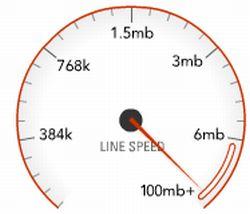You can maintain your computer, help increase its speed, and help keep it running smoothly. This article discusses how to use the tools available in Windows 8, Windows 7, Windows Vista, and Windows XP Service Pack 3 to help make your computer faster, maintain your computer efficiently, and help safeguard your privacy when you're online.
1. Remove spyware, and help protect your computer from viruses
Spyware collects personal information without asking for permission. From the websites you visit to user names and passwords, spyware can put you and your confidential information at risk.In addition to compromising your privacy, spyware can hamper your computer's performance. Fortunately, there are a couple of easy ways to combat spyware.
Download Microsoft Security Essentials for free to help guard your system from viruses, spyware, adware, and other malicious software (also known as malware). Microsoft Security Essentials acts as a spyware removal tool and includes automatic updates to help keep your system protected from emerging threats.
The Microsoft Windows Malicious Software Removal Tool, also free, checks computers running Windows 8, Windows 7, Windows Vista, Windows XP, Windows 2000, Windows Server 2012, Windows Server 2008, and Windows Server 2003 for infections by specific, prevalent malicious software, including Folstart, Phorpiex, Weelsof, Blaster, Sasser, and Mydoom. It helps remove any detected infection or malware.
2. Free up disk space
The Disk Cleanup tool helps you to free up space on your hard disk to improve the performance of your computer. The tool identifies files that you can safely delete and lets you choose to delete some, all, or none of the identified files.
Use Disk Cleanup to:
Tip: Typically, temporary Internet files take the most amount of space because the browser caches each page you visit for faster access later.
To use Disk Cleanup :
Open Disk Cleanup by swiping in from the right edge of the screen, tapping Search (or if you're using a mouse, pointing to the upper-right corner of the screen, moving the mouse pointer down, and then clicking Search), entering Disk Cleanup in the search box, tapping or clicking Settings, and then tapping or clicking Free up disk space by deleting unnecessary files.
- In the Drives list, tap or click the drive that you want to clean up, and then tap or click OK
In the Disk Cleanup dialog box, on the Disk Cleanup tab, select the check boxes for the file types that you want to delete, and then tap or click OK.
- In the message that appears, tap or click Delete files.
More information and instruction is available to help you to delete system files in Windows 8.
Click Start, click All Programs, click Accessories, click System Tools, and then click Disk Cleanup. If several drives are available, you might be prompted to specify which drive you want to clean.
- Clear the check boxes for files that you don't want to delete, and then click OK.
>>For more options, such as cleaning up System Restore and Shadow copy files, under Description, click Clean up system files, and then click the More Options tab.
- When prompted to confirm that you want to delete the specified files, click Yes.
After a few minutes, the process completes and the Disk Cleanup dialog box closes, leaving your computer cleaner, performing better, and potentially increasing your PC speed.
- In the Start menu, click All Programs, click Accessories, click System Tools, and then click Disk Cleanup.
- In the Disk Cleanup Options dialog box, choose whether you want to clean up your own files only or all of the files on the computer. If you are prompted for an administrator password or confirmation, type the password or provide the confirmation.
- If the Disk Cleanup: Drive Selection dialog box appears, select the hard disk drive that you want to clean up, and then click OK.
- Click the Disk Cleanup tab, and then select the check boxes for the files you want to delete.
- When you finish selecting the files you want to delete, click OK, and then, to confirm the operation, click Delete files. Disk Cleanup then removes all unnecessary files from your computer. This may take a few minutes.
The More Options tab is available when you choose to clean files from all users on the computer.
Windows XP users
Click Start, and then click My Computer. Right-click Local Disk, and then click Properties. On the General tab, click the Disk Cleanup button. If several drives are available, you might be prompted to specify which drive you want to clean. Disk Cleanup will spend a few minutes examining your disk.
- Clear the check boxes for files that you don't want to delete, and then click OK.
- When prompted to confirm that you want to delete the specified files, click Yes.
After a few minutes, the process completes and the Disk Cleanup dialog box closes, leaving your computer cleaner and potentially performing better.
3. Speed up access to data
Disk fragmentation slows the overall performance of your system. When files are fragmented, the computer must search the hard disk as a file is opened (to piece it back together). The response time can be significantly longer.
Optimize Drives (Windows 8) and Disk Defragmenter (sometimes shortened to Defrag by users) are Windows utilities that consolidate fragmented files and folders on your computer's hard disk so that each occupies a single space on the disk. With your files stored neatly end to end, without fragmentation, reading and writing to the disk speeds up.
When to run Optimize Drives or Disk Defragmenter
In addition to running these utilities at regular intervals (weekly is optimal), there are other times you should run it, too, such as when:
To use Optimize Drives:
- Open Optimize Drives by swiping in from the right edge of the screen, tapping Search (or if you're using a mouse, pointing to the upper-right corner of the screen, moving the mouse pointer down, and then clicking Search), entering Defragment in the search box, tapping or clicking Settings, and then tapping or clicking Defragment and optimize your drives.
- Under Status, tap or click the drive you want to optimize. (The Media type column tells you what type of drive you're optimizing.)
- To determine if the drive needs to be optimized, tap or click Analyze. You might be asked for an admin password or to confirm your choice.
- After Windows is finished analyzing the drive, check the Current status column to see whether you need to optimize the drive. If the drive is more than 10% fragmented, you should optimize the drive now.
- Tap or click Optimize. You might be asked for an admin password or to confirm your choice.
Optimizing a drive might take anywhere from several minutes to a few hours to finish, depending on the size of the drive and degree of optimization needed. You can still use your PC during the optimization process.
NOTES::
If the drive is being used by another program, or is formatted using a file system other than NTFS, FAT, or FAT32, it can't be optimized.
- Network drives can't be optimized.
- If a drive isn't appearing in Optimize Drives, it might be because it contains an error. Try to repair the drive first, then return to Optimize Drives to try again.
4. Detect and repair disk errors
In addition to running Optimize Drives, Disk Cleanup, and Disk Defragmenter to optimize the performance of your computer, you can check the integrity of the files stored on your hard disk by running the Error Checking utility.
As you use your hard drive, it can develop bad sectors. Bad sectors slow down hard disk performance and sometimes make data writing (such as file saving) difficult or even impossible. The Error Checking utility scans the hard drive for bad sectors and scans for file system errors to see whether certain files or folders are misplaced.
If you use your computer daily, you should run this utility once a week to help prevent data loss.
Run the Error Checking utility:
Windows 8 users
Open Computer by swiping in from the right edge of the screen, tapping Search (or if you're using a mouse, pointing to the upper-right corner of the screen, moving the mouse pointer down, and then clicking Search), entering Computer in the search box, tapping or clicking Apps, and then tapping or clicking Computer.
- Press and hold or right-click the drive you want to repair, and then tap or click Properties.
- Tap or click the Tools tab, and then, under Error checking, tap or click Check. You might be asked for an admin password or to confirm your choice.
- Follow the instructions. You might need to restart your PC after error checking is complete.
Windows 7, Windows Vista, and Windows XP users
Close all open files.
- Click Start, and then click Computer.
- In the Computer window (My Computer in Windows XP), right-click the hard disk you want to search for bad sectors, and then click Properties.
- In the Properties dialog box, click the Tools tab.
- Click the Check Now button.
- In the Check Disk dialog box, select the Scan for and attempt recovery of bad sectors check box, and then click Start.
Tip: Only select the "Automatically fix file system errors" check box if you think that your disk contains bad sectors.
5. Learn about ReadyBoost
If you're using Windows 8, Windows 7, or Windows Vista, you can use ReadyBoost to speed up your system. A new concept in adding memory to a system, it allows you to use non-volatile flash memory—like a USB flash drive or a memory card—to improve performance without having to add additional memory. With Windows 8, if you have a storage device that will work with ReadyBoost, you’ll see an option to use ReadyBoost when you plug the device in to your PC.
6. Upgrade to Windows 8
If you try all the previous remedies and your computer still isn't as fast as you would like it to be, you may want to consider updating to Windows 8.
If the Windows 8 Upgrade Assistant determines that your computer can't run Windows 8 and you still have the need for speed, it might be time for a new computer.
That's All Your Computer Is Boost Upto 6 Times Better.
Please Frnds Like My Facebook Page.
Thanks For Visiting Here

 00:03
00:03
 Anonymous
Anonymous